
Preferences allow you to influence several functions of the program and to configure them according to your wishes. All parameters have reasonable default values, hence a configuration is not a must.
FDRTools processes images from differing devices/sources. Here you can configure the characteristics that matter in the context of merging images.
A Parameter Set comprises the settings for input device, output device and display device in one set. The important cases are covered by presets like Generic JPEG. This guarantees that everything works even without the definition of custom Parameter Sets. Creation of a new parameter set is recommended if
Note: Use of self defined Parameter Sets is deactivated by default. You can avtivate the switch Show custom Input Devices in Open Image(s) dialog in the Gui Settings dialog in order to use self defined Parameter Sets.
 |
||
| Dialog Input Device |
File format (RAW, JPEG etc.) delivered by the Input Device.
A textual description of the File Format.
Describes the color space of the Input Device. Choices are the ICC profiles that FDRTools finds in the directory configured at ICC profiles directory.
The value configured at 'Color Space' is overridden if a color space - in the form of an ICC profile - is embedded in the image file.
Note: for RAW image files this parameter has a special meaning: since RAW files have no ICC profile embedded one could think that the preserve embedded profile parameter has no effect. However, FDRTools relies on dcraw (a well known RAW converter) to decode RAW files and to convert the image data from the native color space to a usable RGB color space. This color space is adjustable and it was decided to use WideGamut RGB. In addition it was decided that this color space, namely WideGamut RGB, shall be considered the "embedded" color space of a RAW file. This definition is of course somewhat arbitrary but nevertheless makes sense. The bottom line is: activating the preserve embedded profile parameter means that the converted RAW image will be in WideGamut RGB space.
FDRTools supports measuring the 'Transfer Response Curve' of the input device. Such TRCs are contained in ICC profiles also but these are quite imprecise and not suited for accurate linearisation of image data. In order to get properly linearised image data for further processing in FDRTools measuring the TRC is reasonable. Notes:
Here you can configure the minimum response value of an input device that shall be utilised for HDR image creation. The range [0, 1] is internally mapped to the file formats value range. This setting is part of the Input device profile and is normally set by the Profiler application.
Here you can configure the maximum response value of an input device that shall be utilised for HDR image creation. The range [0, 1] is internally mapped to the file formats value range. This setting is part of the Input device profile and is normally set by the Profiler application.
Note: this switch is currently inactive.
 |
||
| Dialog Output Device |
File format of the tone mapped image.
A textual description of the File Format.
A textual description of the channel type.
Describes the color space of the tone mapped image. Choices are the ICC profiles that FDRTools finds in the folder configured at ICC Profiles Directory.
The tone mapped image is not saved in the color space configured at Color Space. Instead the color space configured at Input Device is adopted.
Note: be aware of the special meaning that activating this parameter has for RAW images if Input Device -> preserve embedded profile is also activated, see explanation above!
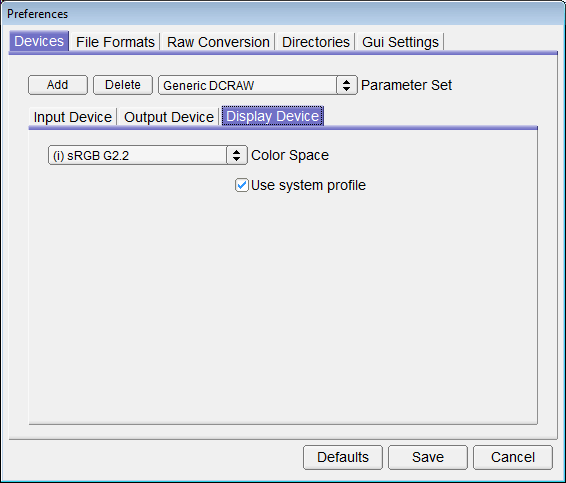 |
||
| Dialog Display Device |
Describes the color space of the display device.
Use the system display profile (if available). This overrides the manually configured profile above.
 |
||
| Dialog File Formats |
A file format supported by FDRTools.
A compression scheme supported by the selected file format.
 |
||
| Dialog Raw Conversion |
Calculates the white balance correction factors by averaging the whole image. In general this method is not recommended.
Utilizes the values calculated by the camera, if available.
DCRAW has internal presets for the overexposure limits. Beyond these values a color channel is regarded "saturated".
In general the preset values are right. However, certain camera models seem to show a strong variation of the saturation levels among individual cameras. One example is the Canon 40D. If the true saturation value of the camera is below the preset value this results in "pink colored highlights". In this case the saturation value can be lowered manually until the pink highlights disappear. More information is available from Guillermo Luijk .Usually the highlights are clipped to the saturation value. This can be switched off. This normally results in pink colored highlights, see also FAQ.
With unclipped highlights it is possible to recover details from useable information within the unsaturated red channel. This method makes sense only in case of an emergency, e.g. if only a single RAW image is available. An exposure series is always preferable and yields optimal quality.
This option is required by certain camera models.
Four pixels are combined into one. This results in an image of half width and height, accelerating RAW decoding and further processing within FDRTools.
CAUTION: this option adds TIFF to the list of file extensions recognized by DCRAW. Do not check this unless your camera produces RAW files with .tif extension like the Canon 1Ds. Reading 'normal' TIFFs with this option enabled may yield unexpected results!
During "development" RAW images are converted from a camera specific color space to a device independent color space. Set this color space here. The default value is "Wide Gamut RGB".
 |
||
| Dialog Directories |
FDRTools looks this directory for TRC files.
 |
||
| Dialog Gui Settings |
Show a help text if the mouse is moved over a Gui element.
Protects against unintended overwriting when saving an image.
This switch activates the use of custom Parameter Sets within the file choosing dialog.
The look of the Gui elements can be adjusted via "themes".
With active switch the program uses the online HTML manual from the FDRTools website. If you wish to read "offline" you may also use a HTML manual that is saved locally on your computer. Note that the HTML manual is not part of the software. If you want to use this option go to download pages of the FDRTools web site, load the HTML manual (ZIP archive) down to your computer, unpack the archive somewhere on your computer and navigate to this place via the "Browse..." button.
Sets the language used to display texts in the program. Changing the language setting will take effect with the next program start. The default language is taken from operating system settings.