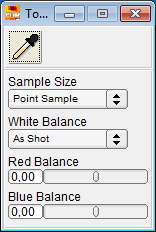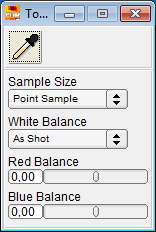Full Dynamic Range Tools
Tools
Copyright ©2002-2012 Andreas Schömann
White Balance Tool
Click the button with the pipette icon to toggle the White Balance tool. Move the cursor over the image area. Clicking the pipette in the image area of Navigator or Preview measures the color value of this spot. The white balance correction then adjusts red and blue channels so that the spot is "neutral grey" which means that the color channels red, green and blue have the same value.
Option Button 'Sample Size'
The area of the measured spot is variable. It can be a single pixel or a quadrat of sizes 3 or 5 respectively.
Option Button 'White Balance'
'Custom' indicates that white balance has been adjusted. 'As Shot' resets the red and blue channels to their defaults.
Sliders Red/Blue Balance
As an alternative to the pipette you can use sliders to manually adjust the red and blue channel correction values.
| |
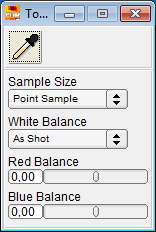 |
|
| |
Tools window |
|